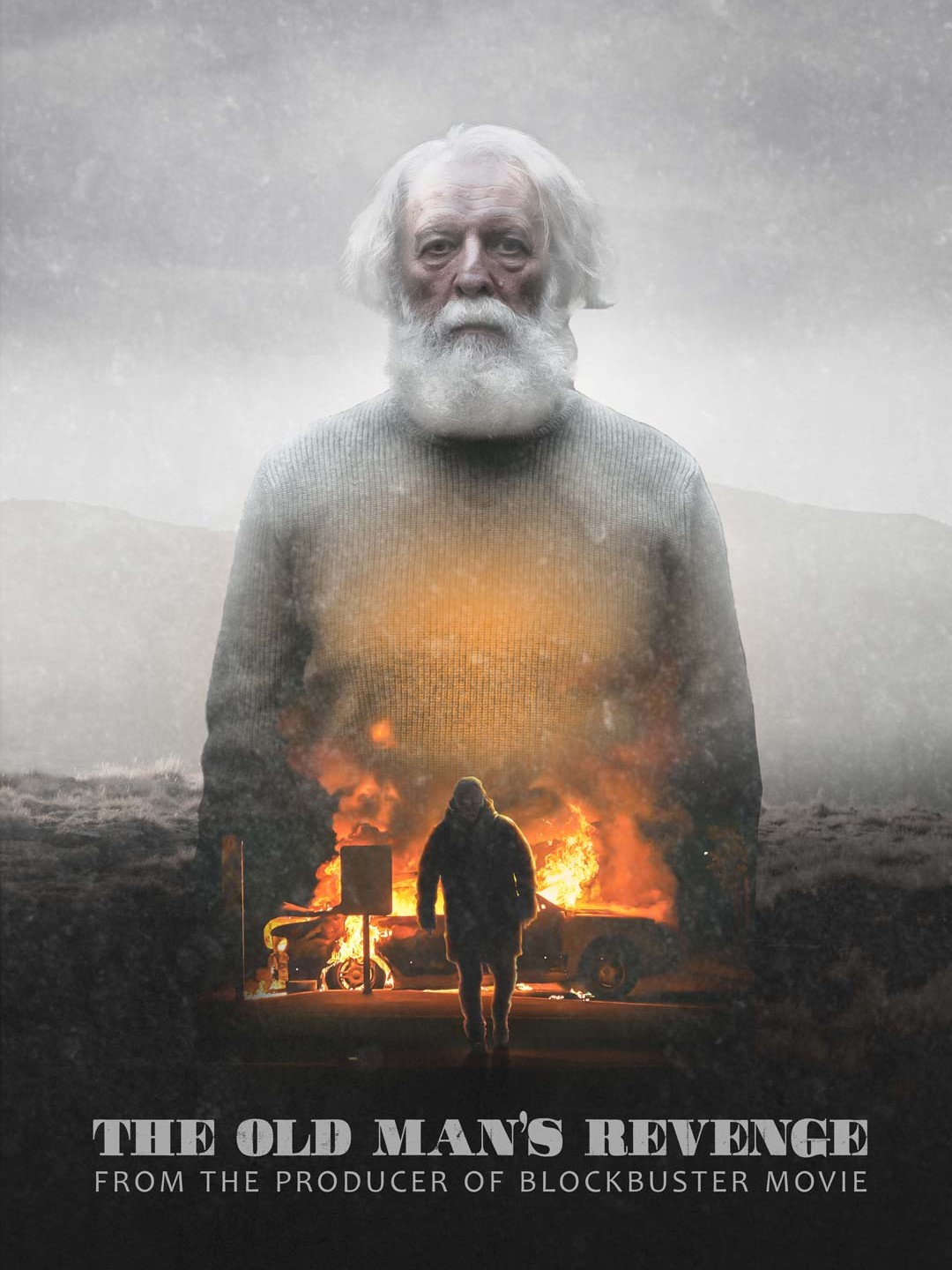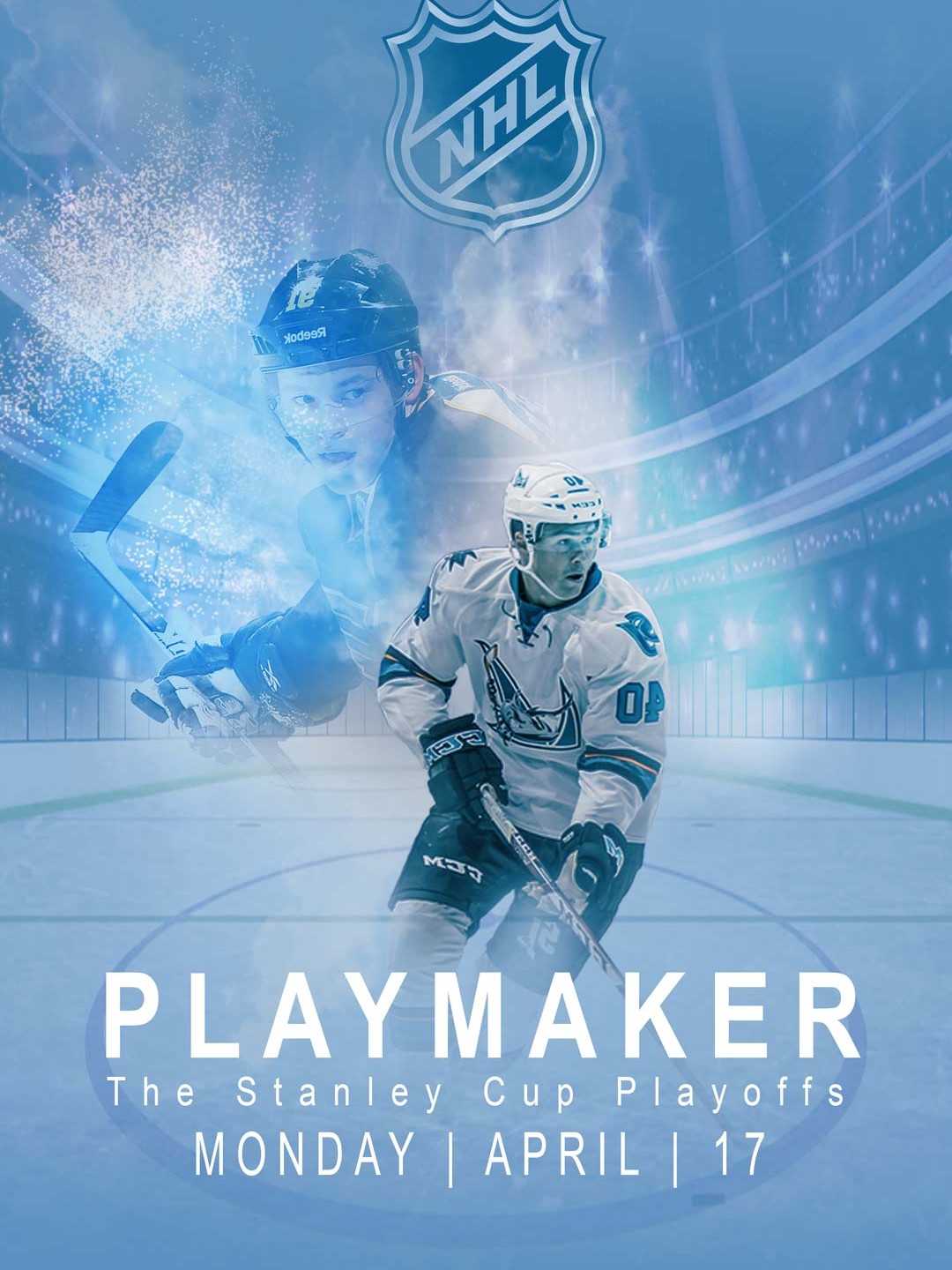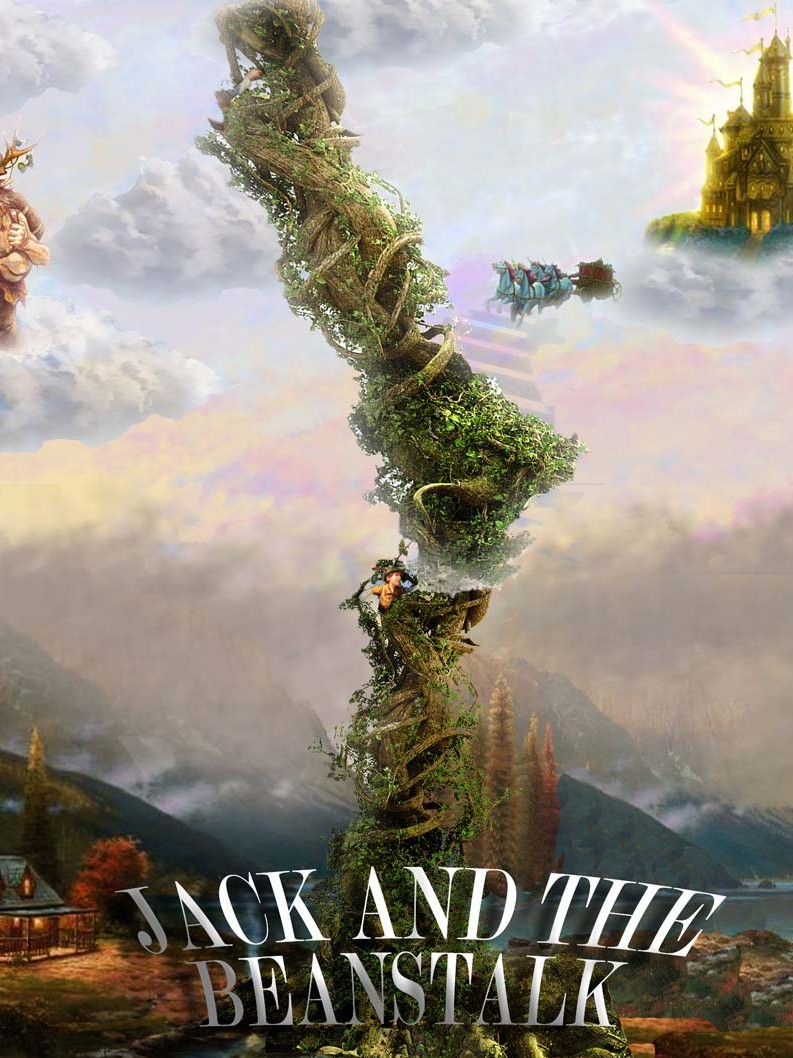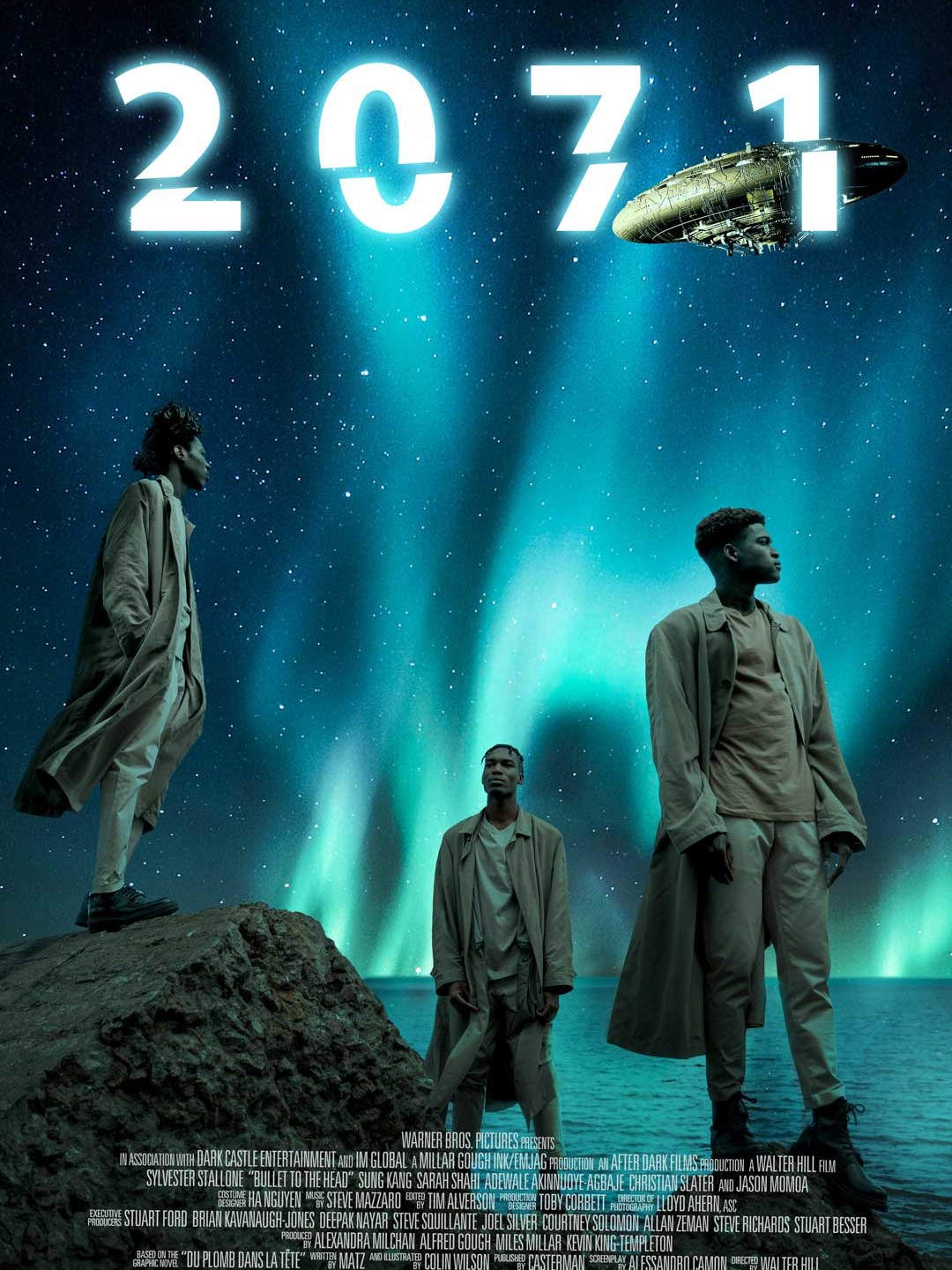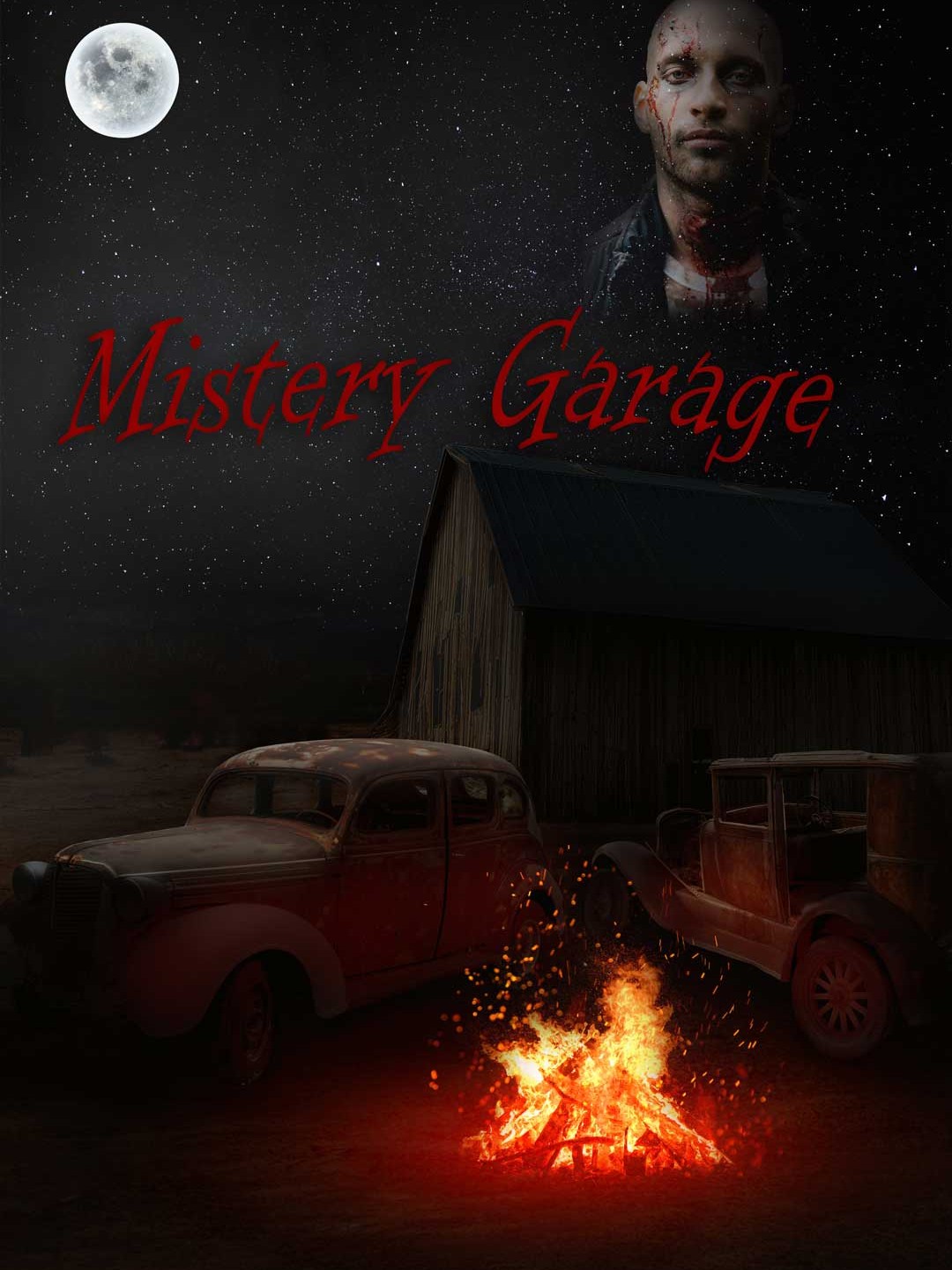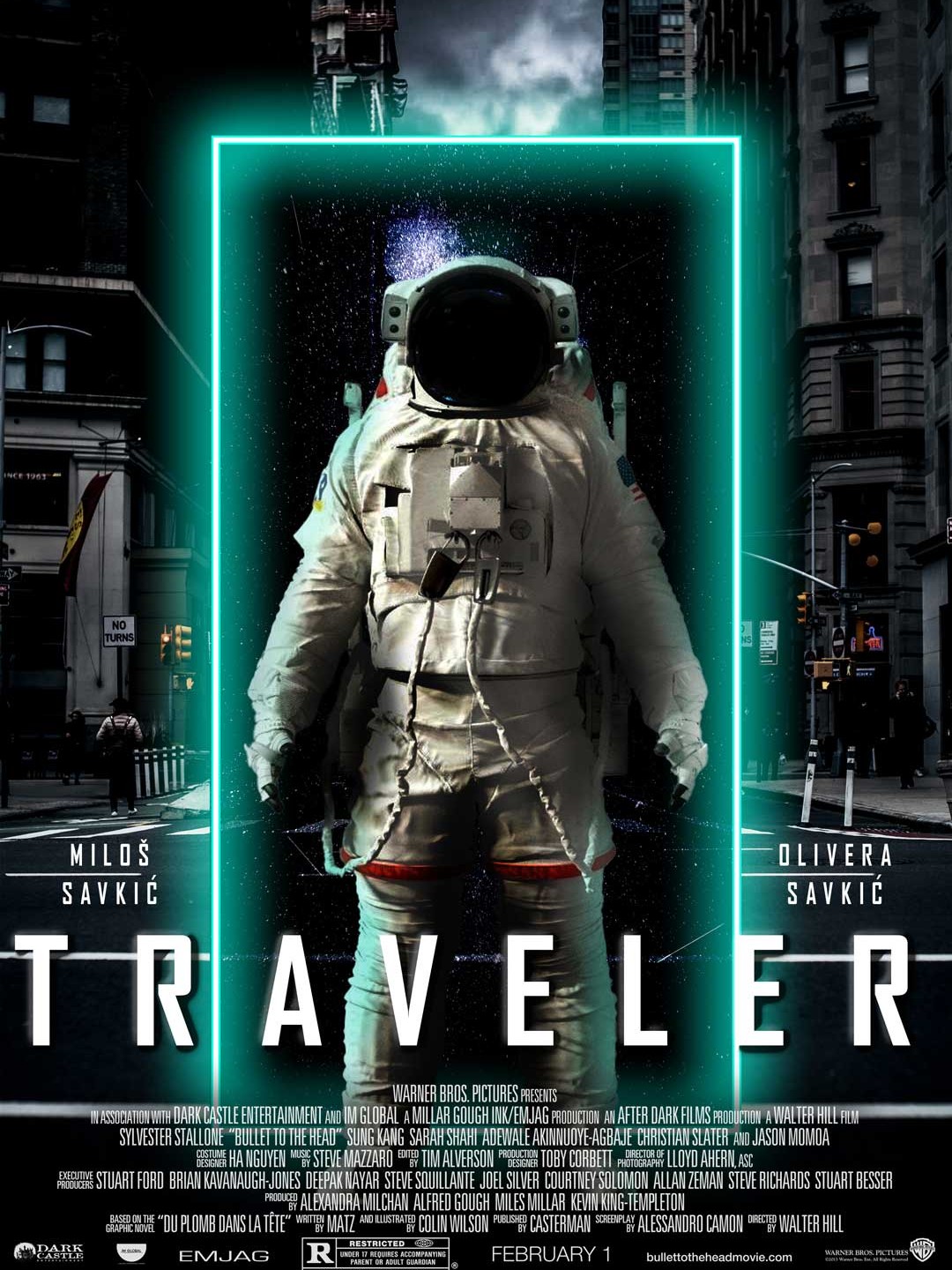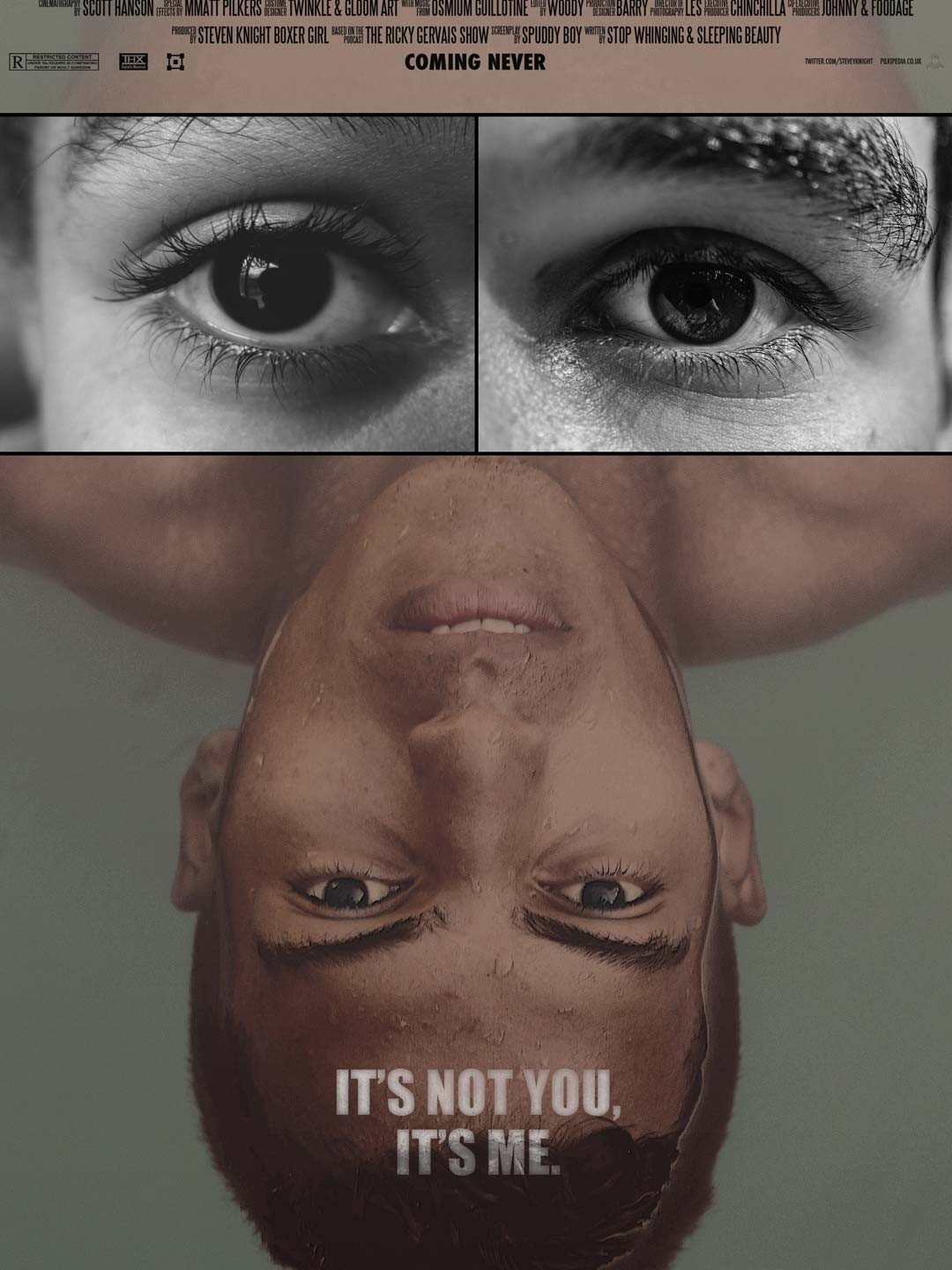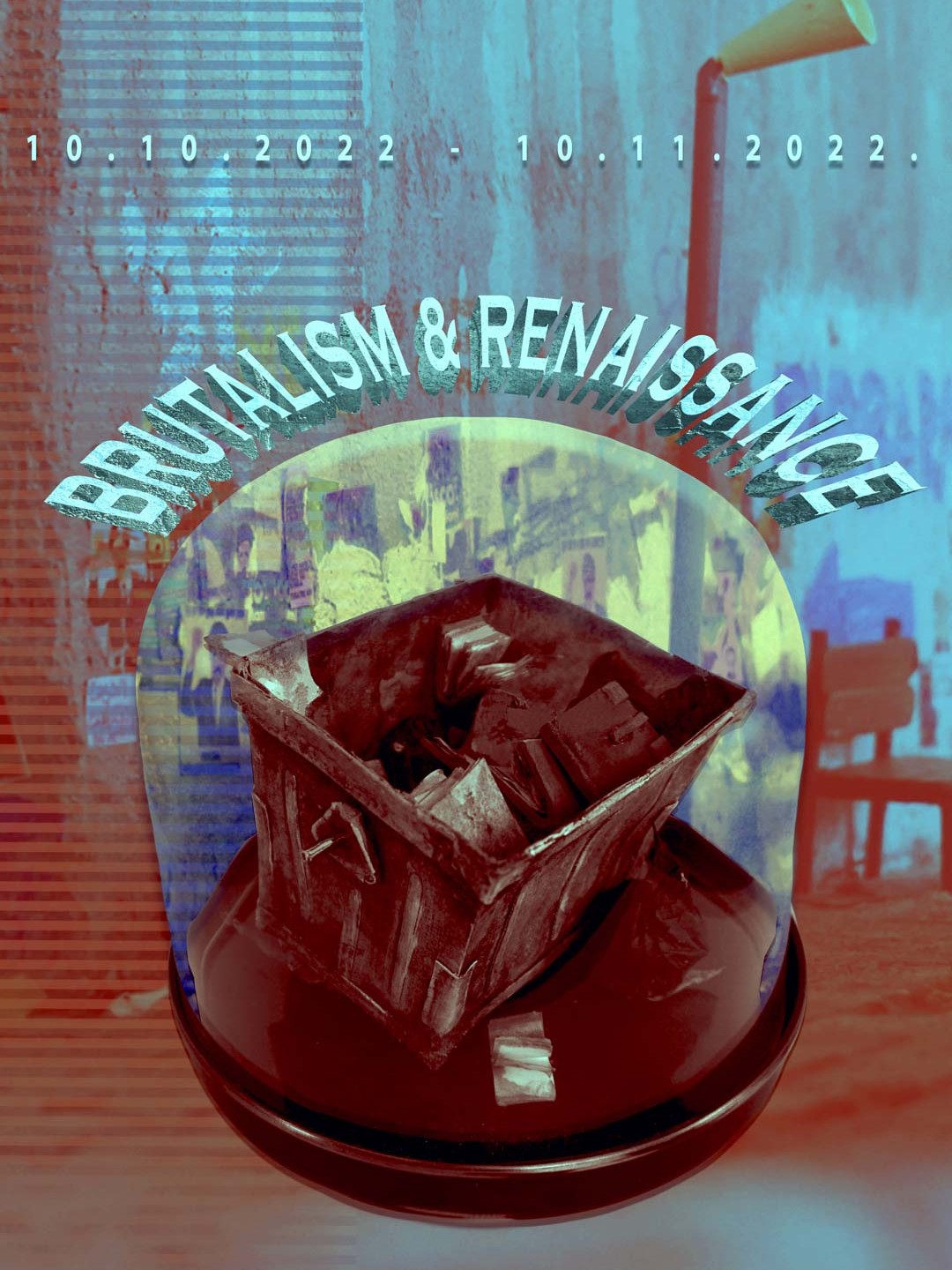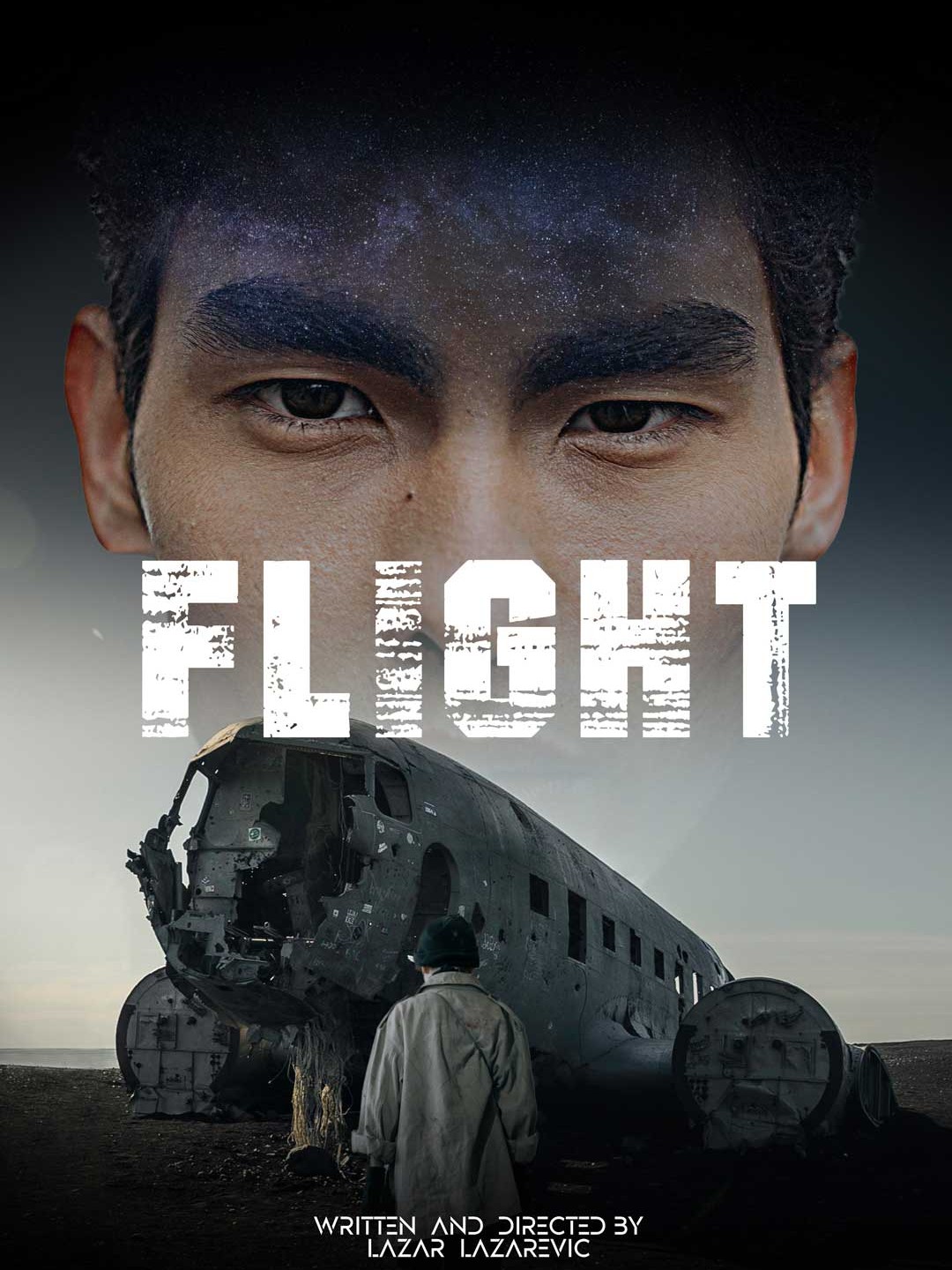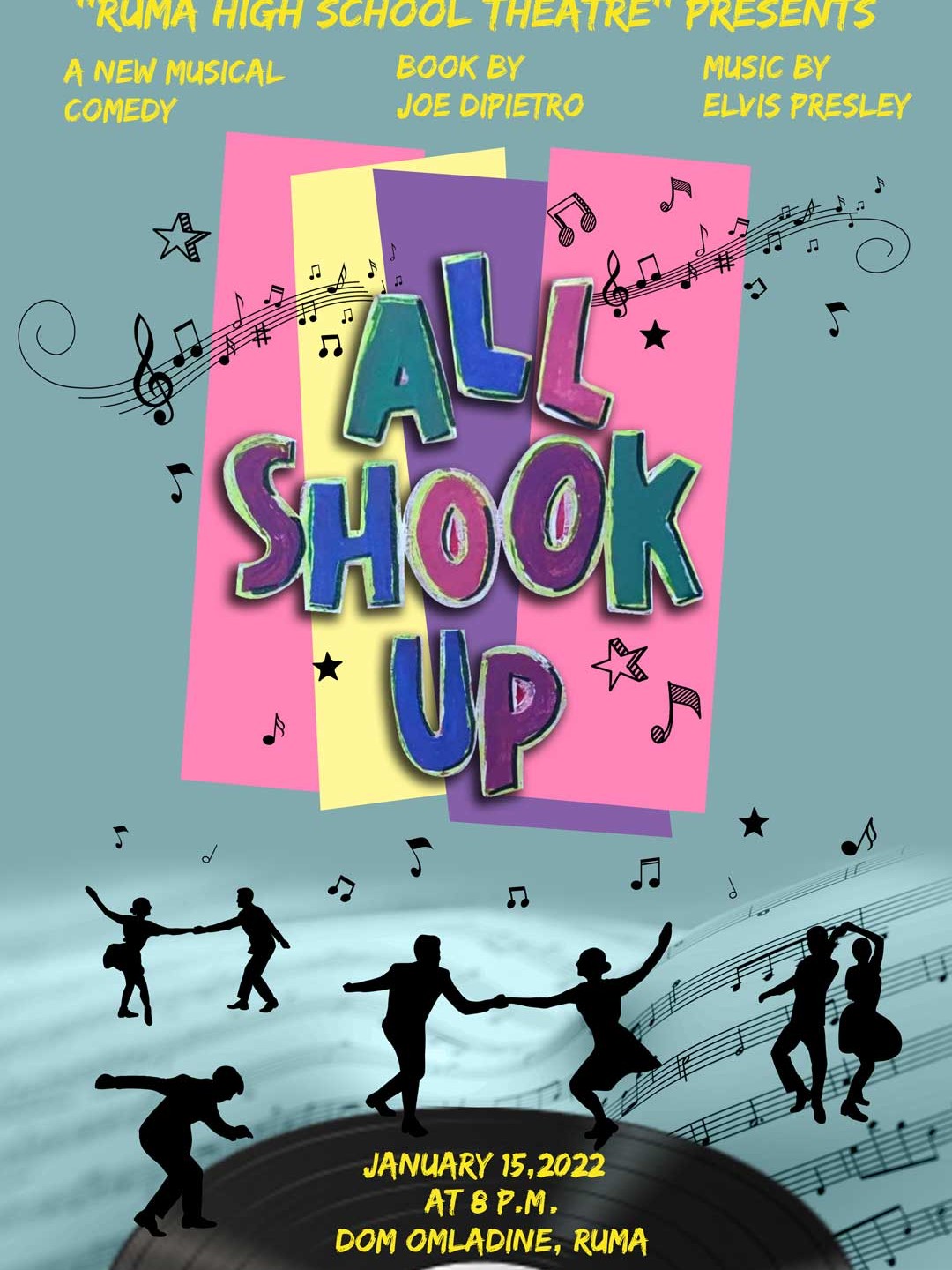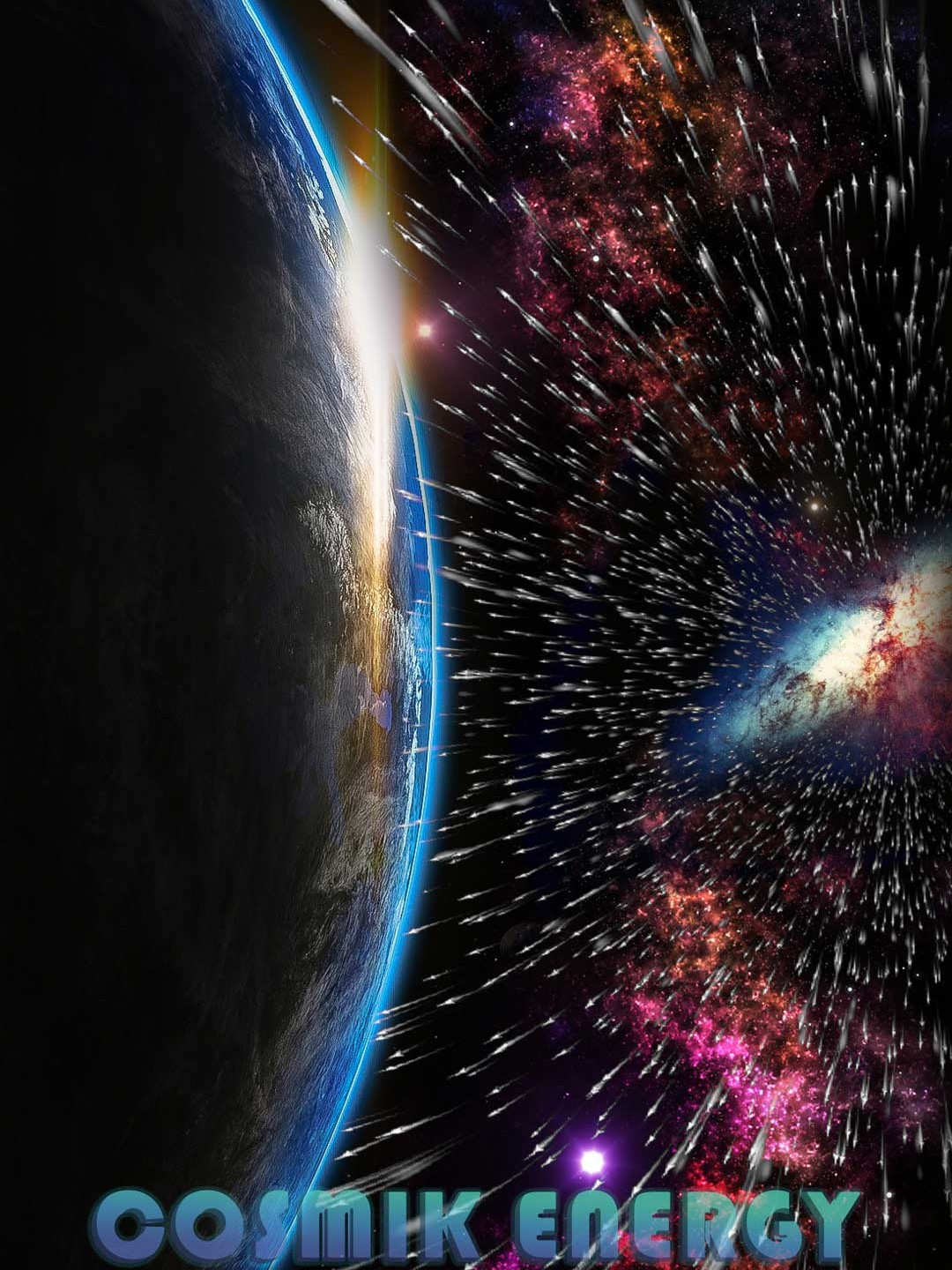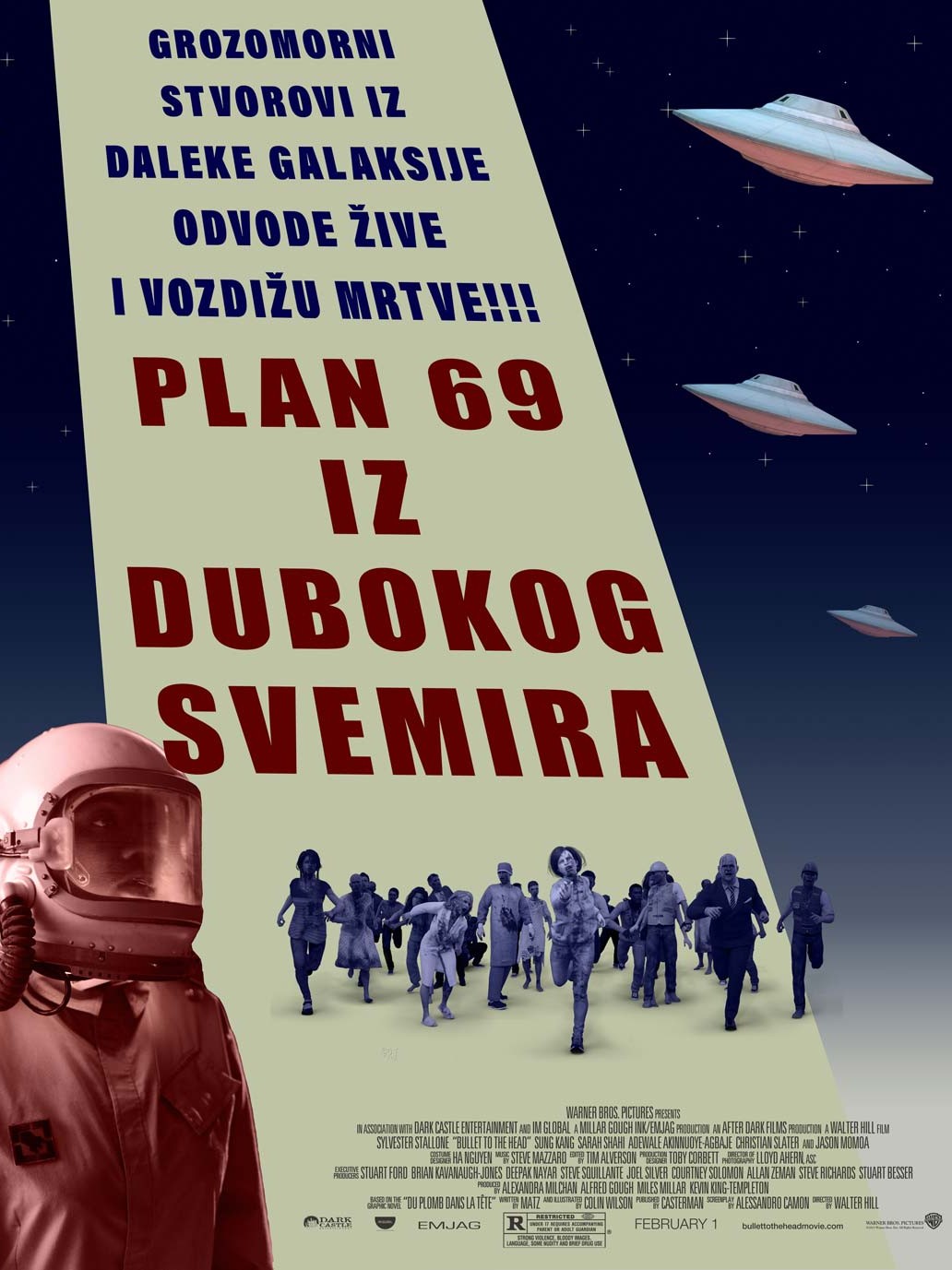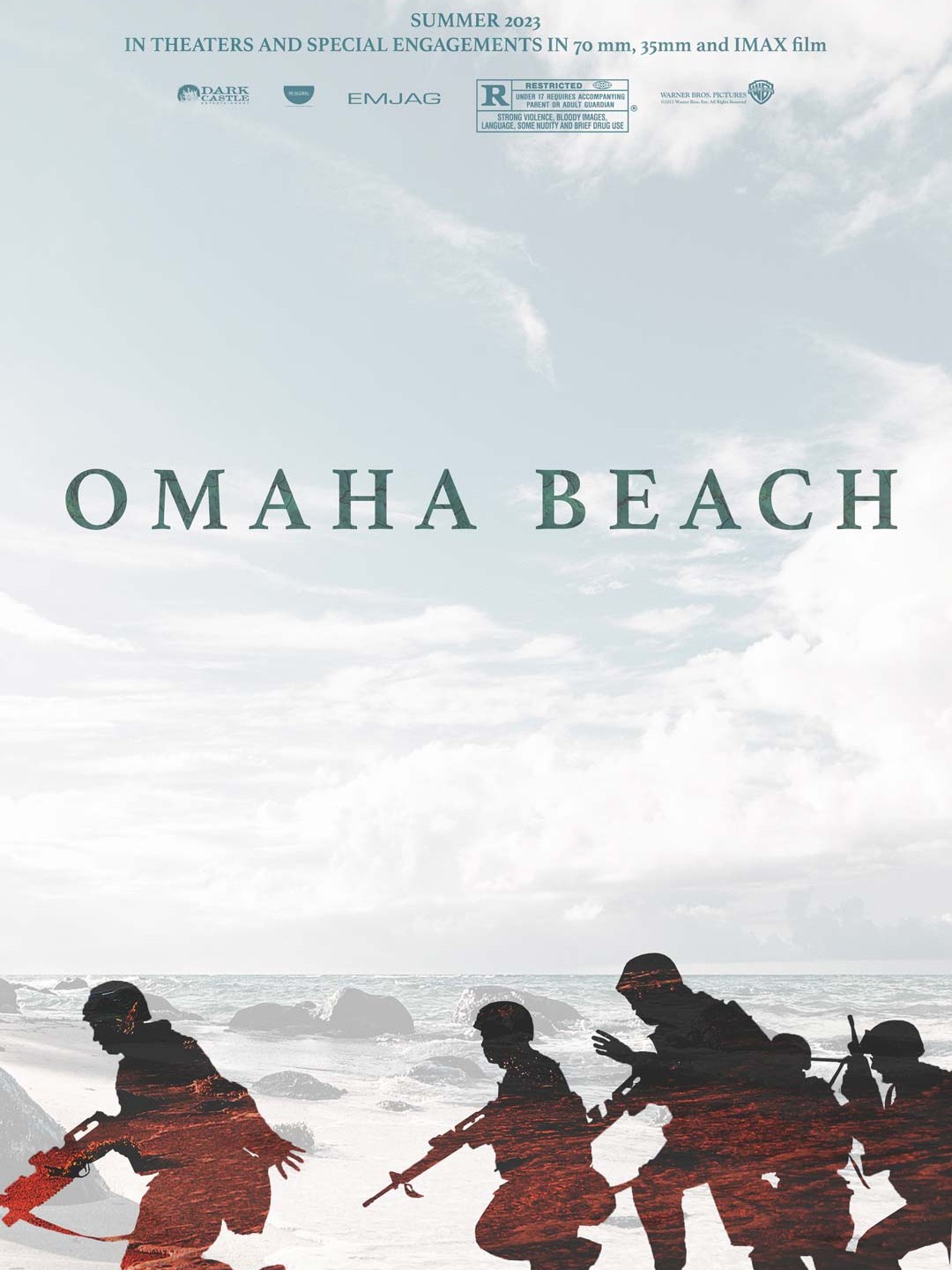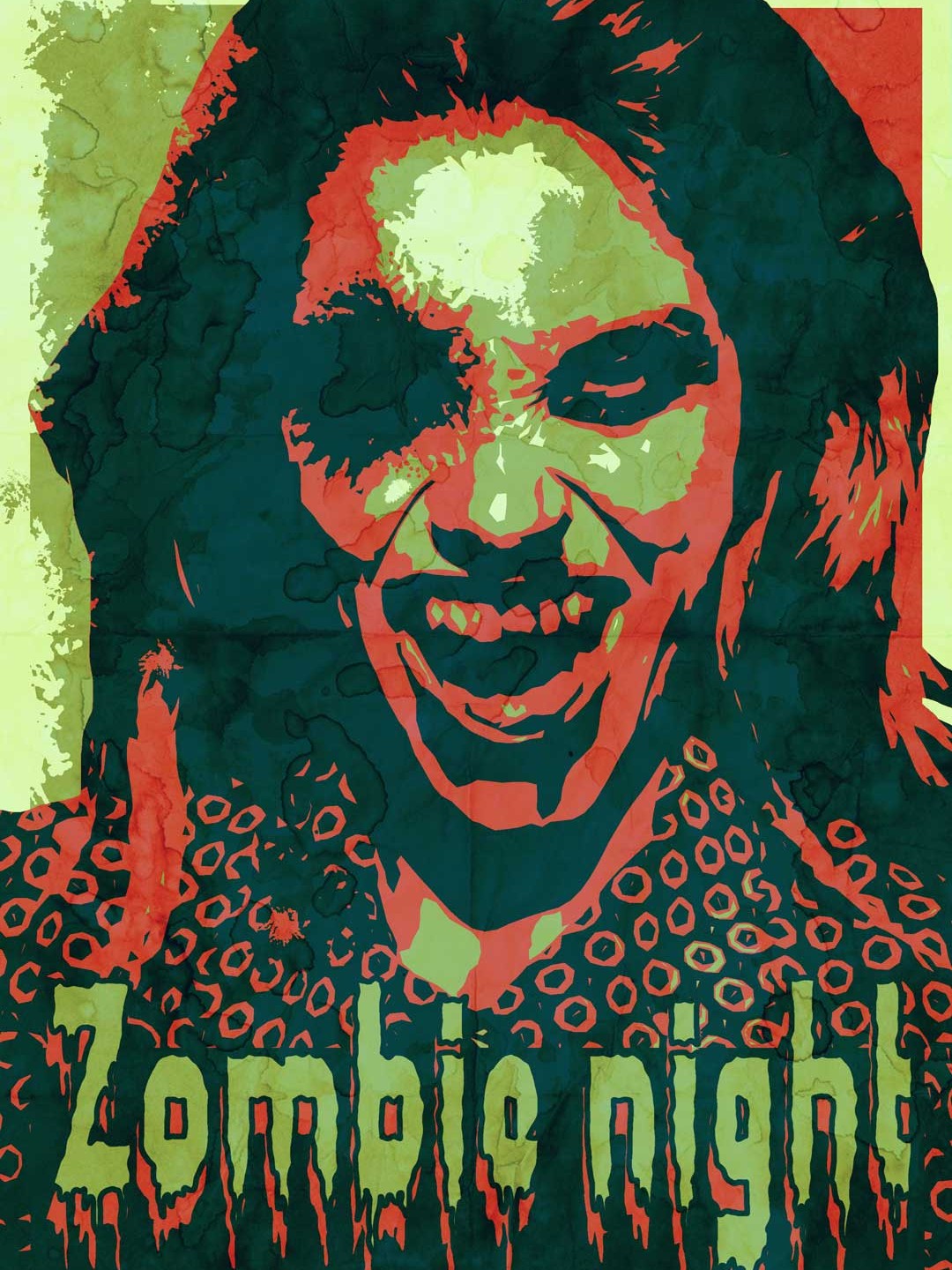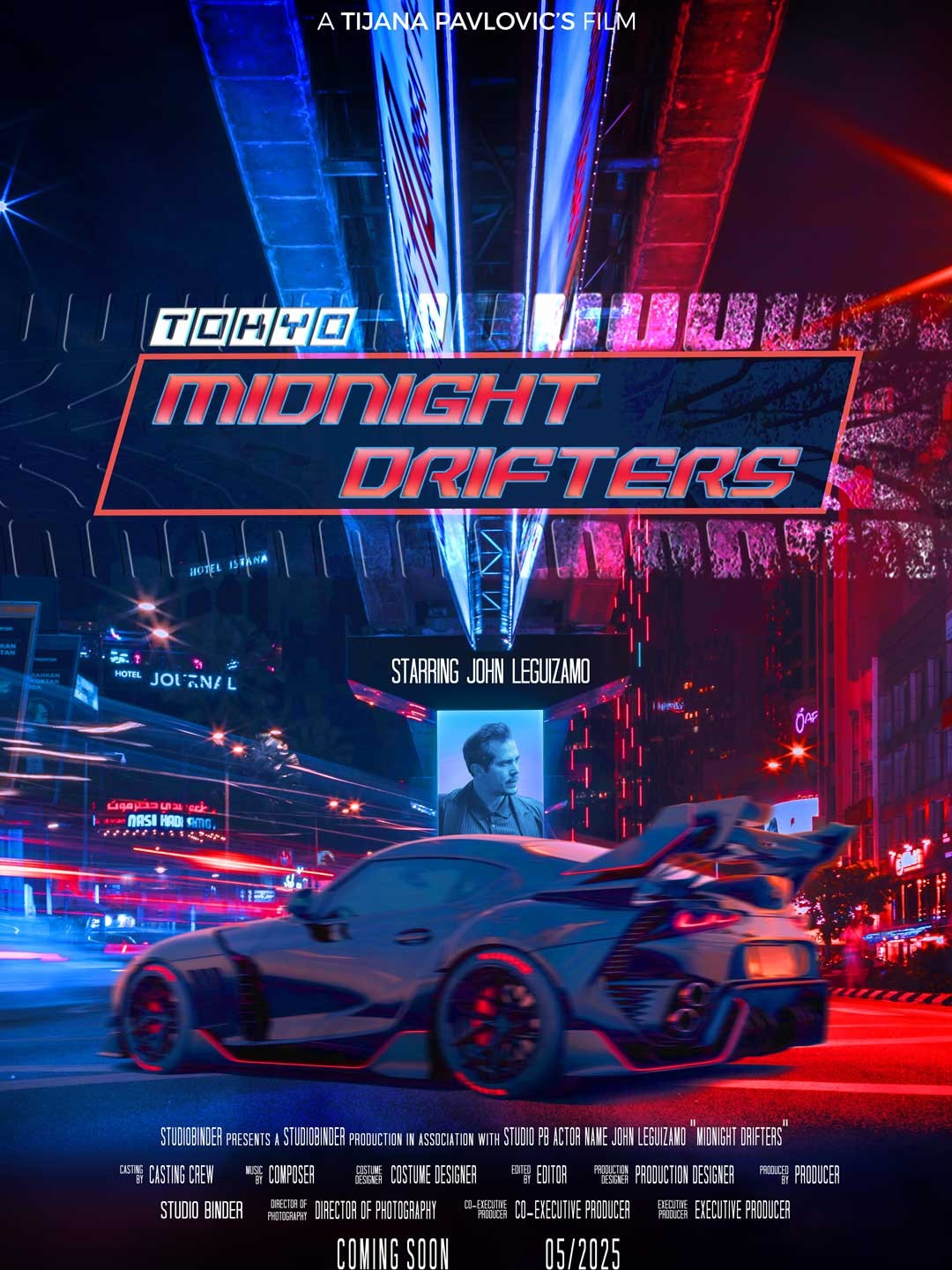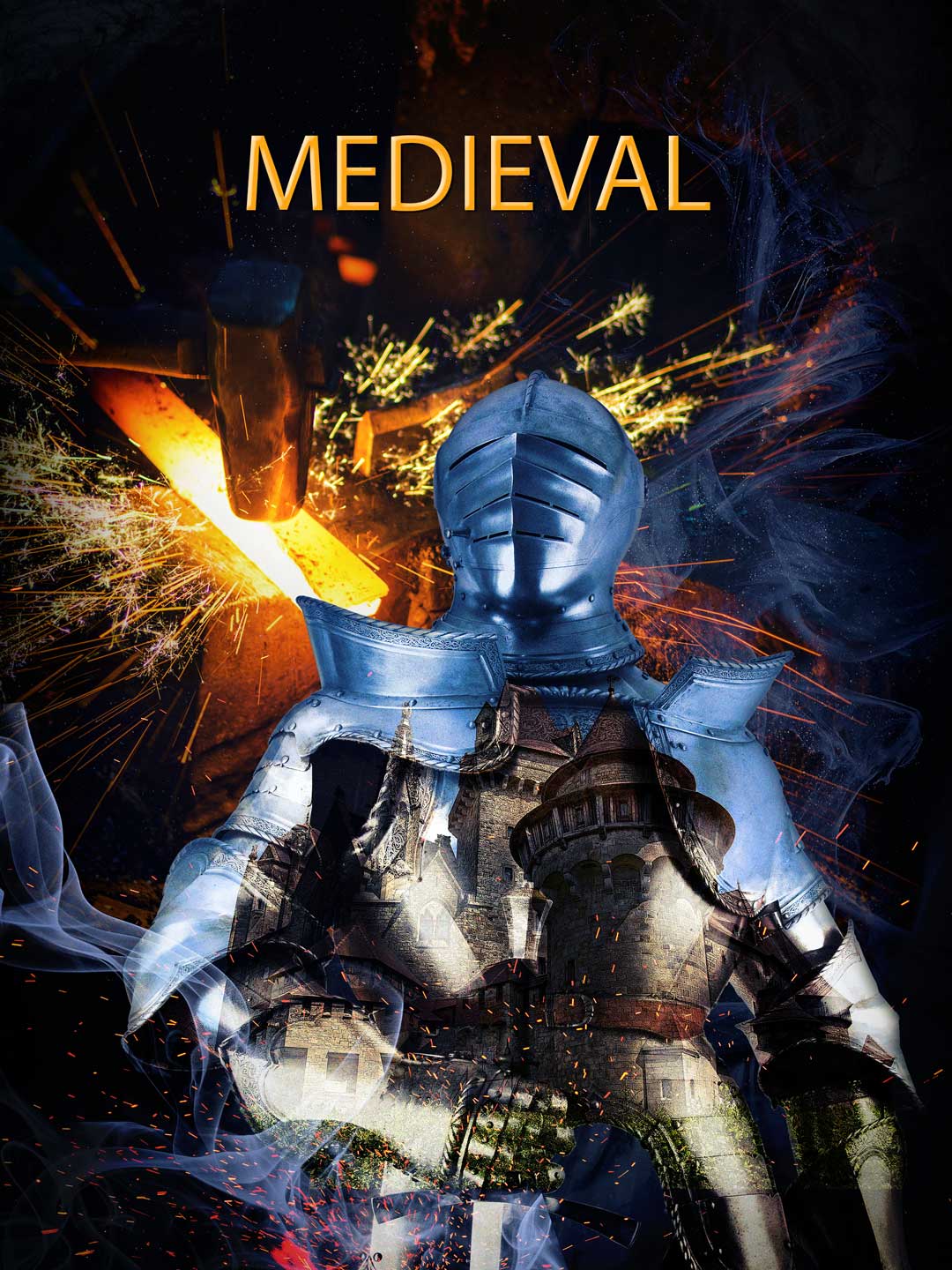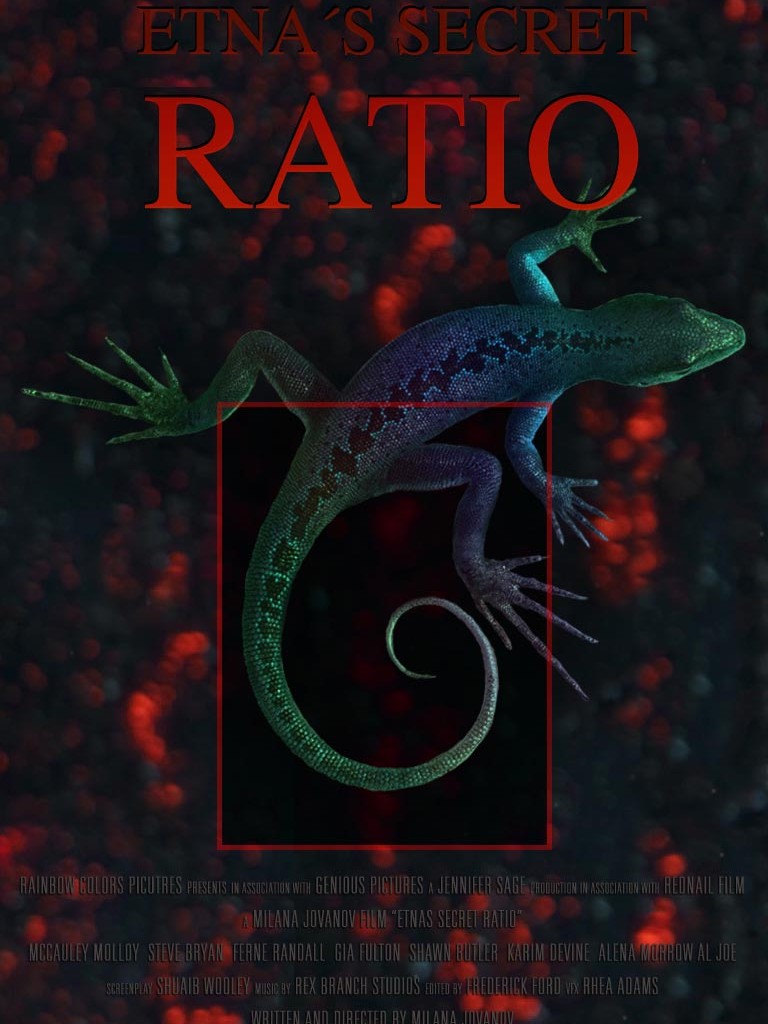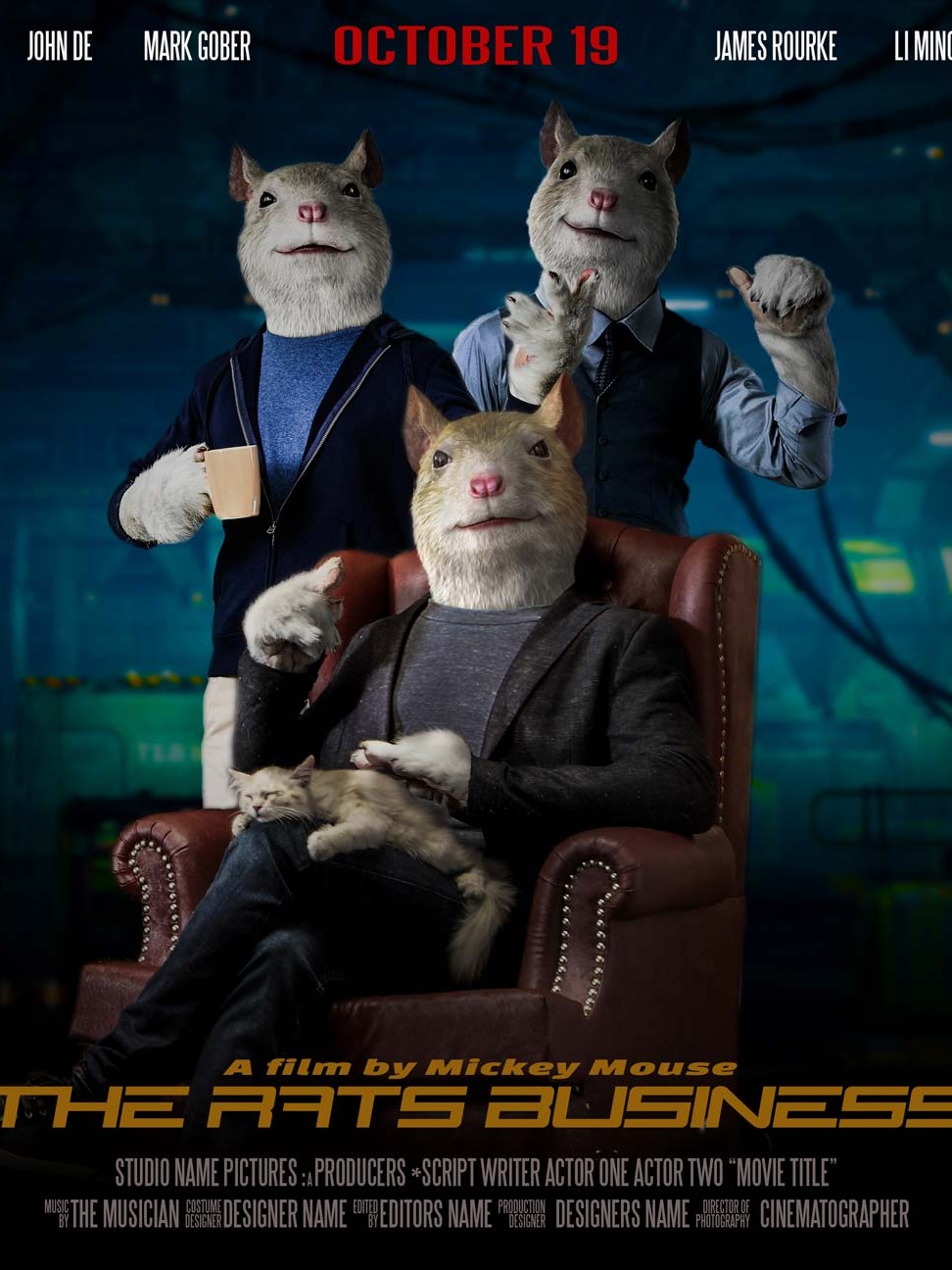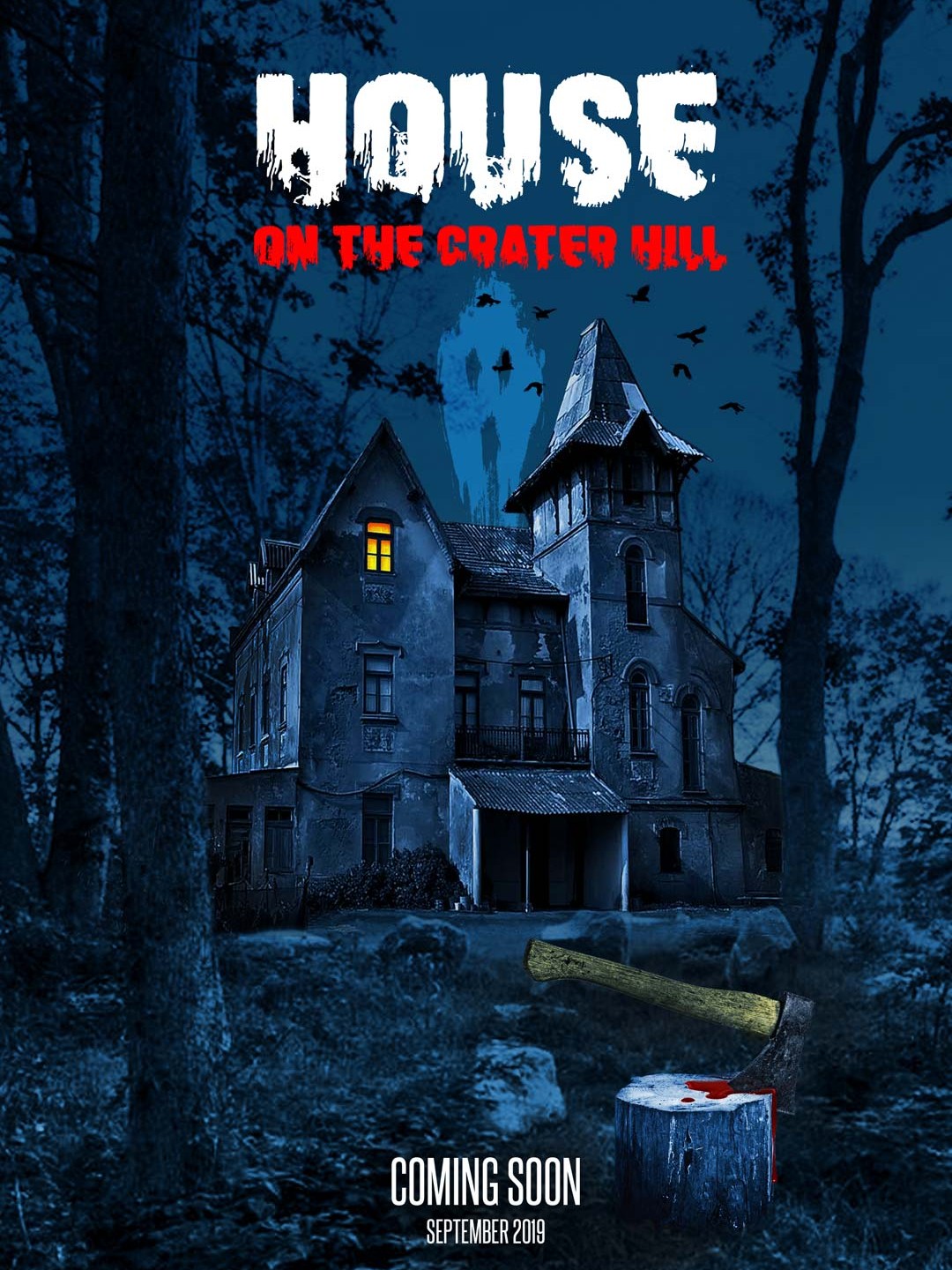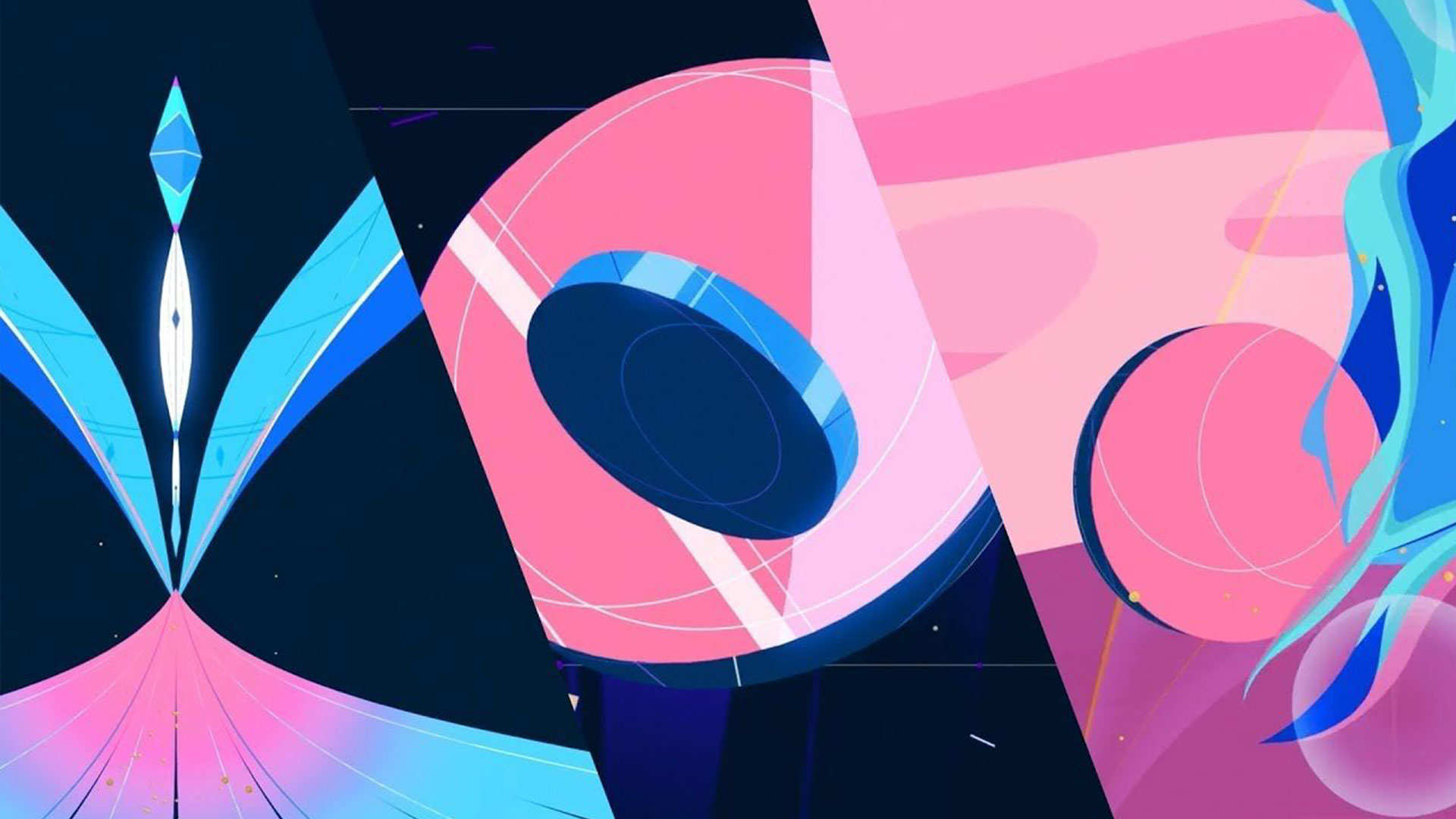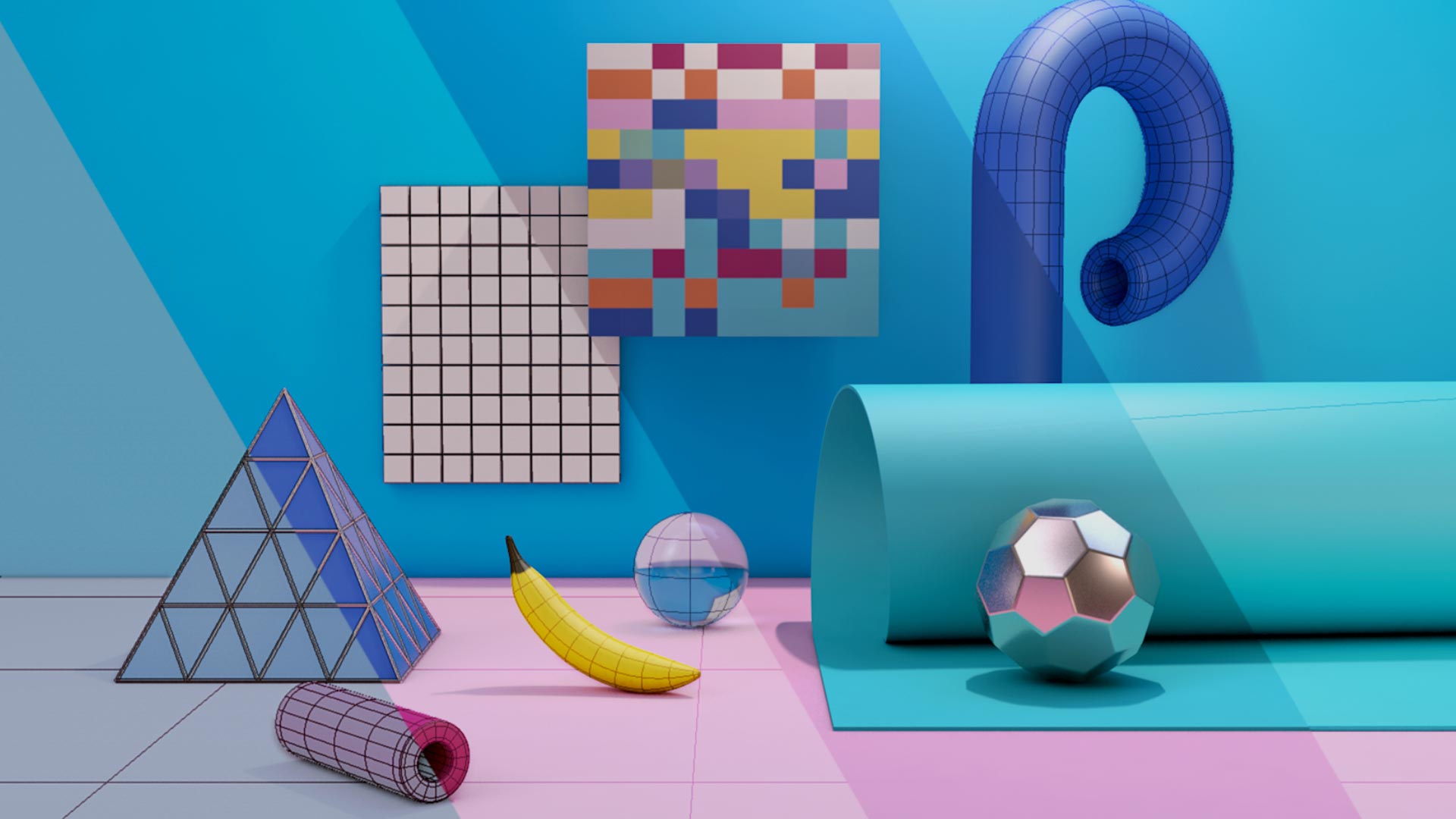Photoshop
Photoshop – Your First Step into the World of Digital Art
If you’re planning to dive into the creative world, Photoshop is the tool you simply must master. Whether your goal is to become a concept artist, work in game art, visual effects, or graphic design, this is where your journey begins.
In this course, you will not only learn how to use Photoshop, but also how to think like a digital artist. We’ll work on real-world examples and tasks that reflect the needs of the modern creative industry.
During the course, you will master:
- Getting familiar with Photoshop’s workspace and basic principles
- The fundamentals of raster and vector graphics
- Photo retouching and color manipulation
- Creating graphic compositions and working with layers and masks
- Preparing images for web, print, and portfolio presentations
By the end of the course, you’ll be ready to use Photoshop independently for various projects and continue to improve in the field of digital art.
Getting to know Photoshop
• A brief history of Photoshop and areas of its application
• Types of graphics: Raster and vector graphics
• Basic terms related to raster graphics (various formats, size, resolution)
• Setting up your monitor
• Hardware and system installation requirements
• Running the program for the first time and restarting the program with factory settings
• Initial program setup (resizing, history, OpenGL support…)
• Getting to know the graphic environment, working with tools and manipulating the display
Basic techniques for photo processing
• Correcting and cropping images with Crop tool
• Adjusting Brightness / Contrast
• Adjusting Shadows / Highlights
• Undo and History panel
Photo retouching
• Changing parts of an image with Dodge, Sponge, Burn, Blur, Sharpen, and Red Eye tools
• Changing parts of an image with Clone Stamp, Spot Healing Brush, Healing Brush, and Content-Aware Fill tools
• Replacing colors in an image with Replace Color tool
• Visual aids Pixel Grid and Layer Edges
• Retouching strategy
Transitions between colors – gradients
• Creating predefined transitions between colors
• Using of predefined color transition libraries
• Creating your own color transitions
Working with layers, selections and raster masks
• Organizing PSD files using layers and multiple work surfaces (Artboards)
• Layer manipulation (changing the layer order, turning layers on/off, locking layers…)
• Selection Tools: Marquee, Quick Selection, Magic Wand, Lasso, Polygonal Lasso, Magnetic Lasso
• Adjusting Selection Edges (Feather, Expand, Contract, Smooth tools…)
• Geometric Image Transformation Tool (Move, Rotate, Mirror, Warp…)
• Image Transformation with Puppet Warp tool
• Use of guides and rulers
• Applying styles to layers
• Layer groups
• Exchanging layers between multiple files and working with multiple files
• Blending modes – interaction between layers based on colors
• Layer merging
• Creating and modifying a raster mask
• Text adding and adjusting
• Text masking
• Text Warp tool
• Saving files in different formats
• Capture images with the Save for Web tool
Additional techniques for selection
• Creating masks with the Quick Mask tool
• Setting the edge of the selection with the Select and Mask tool
Adjustment layers
• Understanding the histogram
• Exposure adjustment layer
• Brightness / Contrast adjustment layer
• Levels adjustment layer
• Vibrance adjustment layer
• Hue / Saturation adjustment layer
• Posterize adjustment layer
• Photo Filter adjustment layer
Working with channels
• Working with channels
• Grayscale, RGB and CMYK channels
• Channel Mixer adjustment layer
Filter application basics
• Filter Gallery
• Smart filter application
• Gaussian Blur Filter
• Noise reduction with Reduce Noise filter
• Sharpening images with the Unsharp Mask filter
• Vanishing Point Filter
• Radial Blur and Motion Blur filters
Multiple photo manipulation
• Creating a panorama out of multiple photos
• Uploading multiple photos into one file
• Layer alignment
Logo Design – Vector Graphics
• Creating and adjusting paths
• Creating selection using paths
• Creating layers with vector masks
• Creating and changing predefined vector symbols
• Creating and modifying Smart objects
HDR and RAW photography
• About HDR and RAW photography
• Necessary equipment
• Sensors, color depth, dynamic range
• RAW recording and JPG compression
• Image adjustment with the Adobe Camera Raw tool (white balance, exposure, brightness, contrast, sharpness and color saturation)
• Creating an HDR image from multiple photos
Upon completion of the course students will receive the internationally recognized Adobe Certificate of Completion, as well as the Crater Training Center Certificate.
 Saša Živković
Saša Živković
Education Manager @ Crater Training Center
With thousands of educated trainees of all ages under his hat, Saša is an expert in IT-related education certified by Adobe and Autodesk. A consistently top-rated Autodesk instructor for Serbia, he was also licensed by the Institute for the Advancement of Education and Training to provide IT training to high school teachers. In collaboration with Computer Library Čačak, he has authored four AutoCAD instruction books.
A multi-talent, Saša also worked on various projects related to stage design, advertising, and business process monitoring software implementation. Formally educated as a Naval Architect at the Faculty of Mechanical Engineering, he has spent his life expanding his knowledge of computer graphics and its cross-industry applications.
COURSE INFORMATION
TUITION
330 EUR price category 1*
495 EUR price category 2*
VAT included.
* View pricing & payment options
Start date
September 6th, 2025
Check out the course calendar
COURSE DURATION
3 weeks (36 classes)
REQUIREMENTS
basic computer skills
* or equivalent computer skills
ENROLLMENT
In the classroom / Online